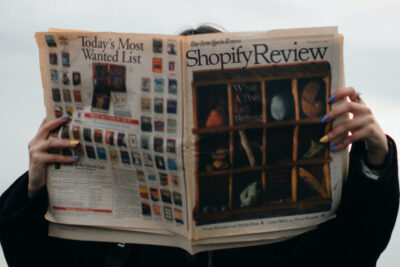Speed up your ecommerce store, boost SEO, and improve conversion rates with smart image optimization. Learn practical tools, techniques, and strategies to shrink load times and grow your revenue.
Key takeaways:
→ Image optimization isn’t optional – It’s critical for site speed, SEO, accessibility, and conversion rates on Shopify. Every oversized file silently sabotages your success.
→ Prep before upload, automate the rest – Use smart naming, choose the right format, compress aggressively, then let tools like Hyperspeed and TinyIMG keep things running efficiently.
→ Optimization is part of a bigger picture – Your site structure, product pages, and analytics all affect performance. Image optimization works best when integrated into a broader strategy.
Understanding Image Optimization
Running an Shopify store isn’t just about having great products — it’s about making sure customers actually stick around long enough to see them.
One of the most overlooked performance killers? Images.
Bloated, unoptimized images can slow your site to a crawl, frustrate users, tank your search rankings, and wreck your conversion rates.
Optimizing your images isn’t just a nice-to-have — it’s a make-or-break priority for any serious ecommerce merchant.

Image Optimization – What is it?
What Is Image Optimization?
Image optimization is the process of reducing your image file size without destroying the visual quality your customers expect. Think of it like packing a suitcase – you want to fit everything you need while keeping it light enough to carry.
When you compress images properly, you’re striking that perfect balance between crisp visuals and fast load times. Your product photos still look stunning, but they don’t make your customers wait around tapping their fingers.
Why Image Optimization Matters for Shopify Stores
Your images are doing way more heavy lifting than you might realize. Every unoptimized photo is working against your success in multiple ways.
Balanced speed and image quality
…keeps your customers happy and engaged. Nobody wants to stare at blurry product shots, but they also won’t wait 10 seconds for a crystal-clear image to load. Get this balance right, and you’ll see the difference in your analytics immediately.
Improved search performance through Image SEO
…happens when search engines can actually crawl and understand your optimized images. Google loves fast-loading sites, and properly compressed images with descriptive file names help your products show up in image search results.
Better accessibility and alt text usage
..goes hand-in-hand with optimization. When you’re already touching every image file, adding meaningful alt text becomes part of your workflow. Screen readers can describe your products to visually impaired customers, expanding your market reach.
Impact on Core Web Vitals and Largest Contentful Paint
…directly affects your search rankings. LCP measures how quickly your main content loads. Since product images are often the largest elements on your pages, optimizing them can dramatically improve your LCP scores.
Increased conversion rates
…happen because faster sites convert better. Amazon found that every 100ms delay costs them 1% in sales.
When your optimized images load instantly, customers stay engaged and buy more.
Make your product pages convert better with this detailed guide.
Preparing Images Before Upload
Getting your images ready before they hit your store is like meal prep – a little work upfront saves you tons of time later. I used to just dump raw photos straight from my camera into Shopify.
Big mistake.
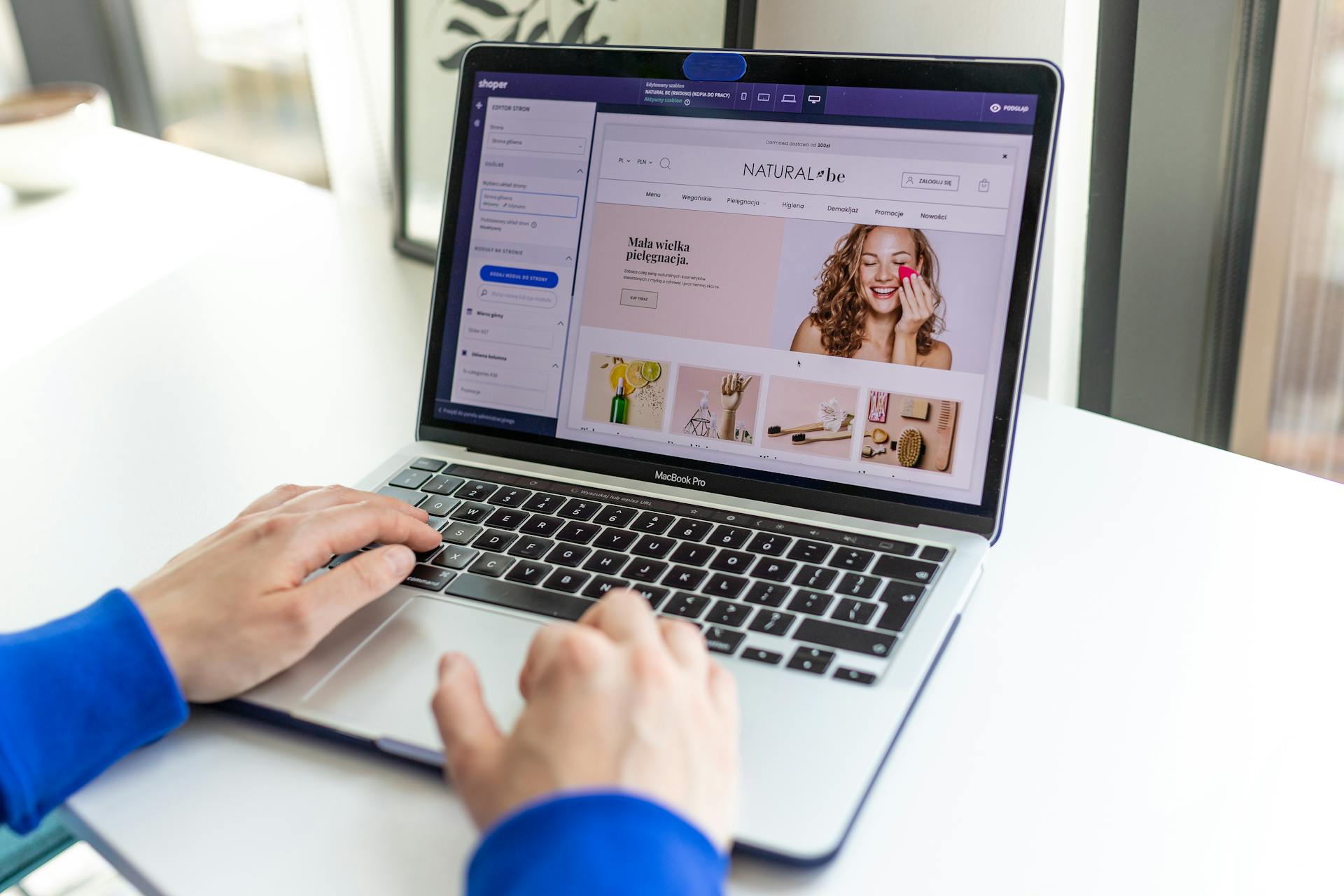
Image Optimization – Preparing for optimization
Descriptive File Names and Metadata
Use concise, descriptive file names that actually mean something. Instead of “IMG_2847.jpg,” try “blue-cotton-t-shirt-front-view.jpg.” Your future self will thank you when you’re managing hundreds of products.
Search engines read these file names too. They’re tiny SEO opportunities hiding in plain sight. When someone searches for “blue cotton t-shirt,” your well-named image files give you a small ranking boost.
Strip unnecessary metadata to shrink file sizes instantly. Your camera embeds tons of hidden data – GPS coordinates, camera settings, editing history. This metadata bloats your files without adding any value for customers. Most image compression tools handle this automatically, but it’s worth checking.
Search engines read these file names too.
They’re tiny SEO opportunities hiding in plain sight.
Learn how meta tags and structured data boost your visibility.
Choosing the Right Image Format
The format wars are real, and picking the wrong one can make or break your site speed.
To make things easier, Shopify helps behind the scenes by automatically converting your images to WebP for supported browsers.
This reduces file size and load time without affecting image quality, while keeping the original format as a fallback for older devices.
However, compression still matters.
Shopify’s WebP conversion doesn’t shrink massive files by magic; it simply changes the format.
Uploading compressed images ensures that both your WebP versions and fallback images are as lightweight as possible for faster performance.
| Format | Best For | Compression Type | File Size | Browser Support | Shopify Compatibility |
| JPEG | Product shots, lifestyle images, detailed textures with lots of colors and gradients | Lossy | Medium | Universal | Excellent |
| PNG | Logos, icons, images with transparent backgrounds, simple graphics | Lossless | Large | Universal | Excellent |
| WebP* | Both photos and graphics – superior compression for all image types | Lossy/Lossless | Small | Most modern browsers | Excellent |
| AVIF | Cutting-edge compression for photos and graphics | Lossy/Lossless | Very Small | Growing support | Good |
| SVG | Vector logos, icons, simple graphics that need infinite scaling | Vector-based | Tiny | Universal | Excellent |
| f_auto | Automatic format selection – serves best format per browser | Adaptive | Varies | Smart delivery | CDN-dependent |
*Shopify serves WebP images automatically where supported, but the original upload format is still stored and used as fallback for unsupported browsers.
Image Dimensions and Cropping
Size matters more than you think.
I once had a client uploading 6000-pixel-wide images for 300-pixel display areas.
The waste was incredible.
Proper product angles and sizing
starts with understanding how your theme displays images. Check your product page layouts on desktop and mobile. Then resize images to match those exact dimensions.
Resize images to match layout needs
before uploading. If your product grid shows 400×400 pixel thumbnails, don’t upload 2000×2000 originals and let Shopify resize them on the fly. Do the math upfront and save everyone time and bandwidth.
Responsive image sizing and srcset
lets you serve different image sizes to different devices automatically. Shopify generates multiple sizes from a single upload when images are rendered through theme code, so you don’t need to resize manually. Only crop for product description or article images; those are embedded through the editor and don’t use the theme’s responsive image logic.
Compression Techniques
This is where the magic happens.
Proper compression can shrink your files by up to 70% without visible quality loss.
Understanding lossy vs lossless compression helps you make smart choices. Lossy compression (like JPEG) throws away some data to achieve smaller files. Lossless compression (like PNG) keeps everything but doesn’t compress as much.
For most product photos, lossy compression at 80-85% quality hits the sweet spot. You get dramatic file size reductions with quality that looks identical to the naked eye.
Tools to compress images include TinyIMG, Squoosh, and ImageRecycle. I keep TinyIMG bookmarked for quick one-off compressions. Squoosh gives you more control over settings. ImageRecycle handles bulk optimization when you’re dealing with hundreds of images.
Default quality settings and chroma subsampling work together in JPEG compression. Most tools default to 85% quality with moderate chroma subsampling. This reduces color information slightly while keeping brightness details sharp. Your eyes won’t notice the difference, but your file sizes will shrink significantly.
Accessibility Enhancements
Making your images accessible is good business and increasingly required by law.
Writing effective alt text describes your images for screen readers and search engines. Skip “image of” or “photo of” – just describe what matters. “Red leather handbag with gold hardware” beats “Image of a handbag” every time.
SEO benefits and screen reader compatibility go hand in hand. Good alt text helps visually impaired customers understand your products while giving search engines more context about your images. It’s a win-win that takes seconds to implement.
Tools and Platforms for Shopify Image Optimization
The right tools can turn image optimization from a tedious chore into an automated system that runs itself.
I’ve tested dozens of options, and here are the ones that actually deliver results.

Image Optimization – Tools and platforms
Manual Optimization Tools
Sometimes you need hands-on control over individual images.
These tools give you that precision without the complexity.
Squoosh is Google’s web-based image compressor that runs entirely in your browser. Upload an image, adjust the quality slider, and watch the file size shrink in real-time. The side-by-side comparison shows exactly what you’re gaining and losing. Perfect for product hero images where every detail matters.
SVGOMG handles SVG optimization with surgical precision. Your logo files often contain tons of unnecessary code from design software. This tool strips out the bloat while keeping your vectors crisp. I’ve seen 80% file size reductions on complex SVG logos.
TinyPNG remains the gold standard for quick PNG and JPEG compression. The interface is dead simple – drag, drop, download. The compression algorithms are top-notch, consistently delivering 50-70% size reductions without visible quality loss.
Automated Optimization Tools and Plugins
Manual optimization works for a few images, but stores with hundreds or thousands of products need automation.
Optimole connects directly to your site and optimizes images on the fly. Upload your original files once, and Optimole serves perfectly sized, compressed versions to every visitor. It even detects visitor connection speeds and adjusts quality accordingly.
EWWW Image Optimizer offers similar batch processing capabilities. The free version handles basic compression, while the paid plans add WebP conversion and advanced optimization features.
Hyperspeed offers built-in, unlimited image compression as part of its performance suite for Shopify. Once installed, it automatically compresses your product images without any upload limits, keeping your store fast and efficient at scale. It’s especially useful for large catalogs or stores that frequently add new products, making ongoing optimization completely hands-off.
Other Shopify-compatible apps for bulk optimization include TinyIMG, SearchPie, and Booster. These apps work directly within your Shopify admin, optimizing existing images and handling new uploads automatically. TinyIMG has saved me countless hours on large catalog migrations.
Using a Content Delivery Network (CDN)
CDNs are like having copies of your images stored around the world, ready to serve customers from the closest location.
How a CDN improves load time is straightforward physics. When a customer in Tokyo visits your Los Angeles-based store, their images load from a server in Japan instead of crossing the Pacific Ocean. The result is dramatically faster load times for international customers.
Shopify’s built-in CDN delivers images quickly from global edge servers, offering solid performance out of the box. It covers the essentials well, and for most stores, that’s more than enough. For stores with heavier media needs, adding a dedicated image CDN can bring even more speed and flexibility.
Image caching benefits and pitfalls require understanding. Cached images load instantly for return visitors, but updates can take time to propagate. If you frequently change product images, you’ll need to understand cache purging and version control.
Compare how fast your store is to a huge sample of other stores. Get benchmarked and find out where you can improve your speed to make more sales.How fast is your Shopify store?
Implementing Image Optimization on Shopify
Now comes the fun part – actually making your Shopify store blazingly fast. The implementation details matter more than the theory.
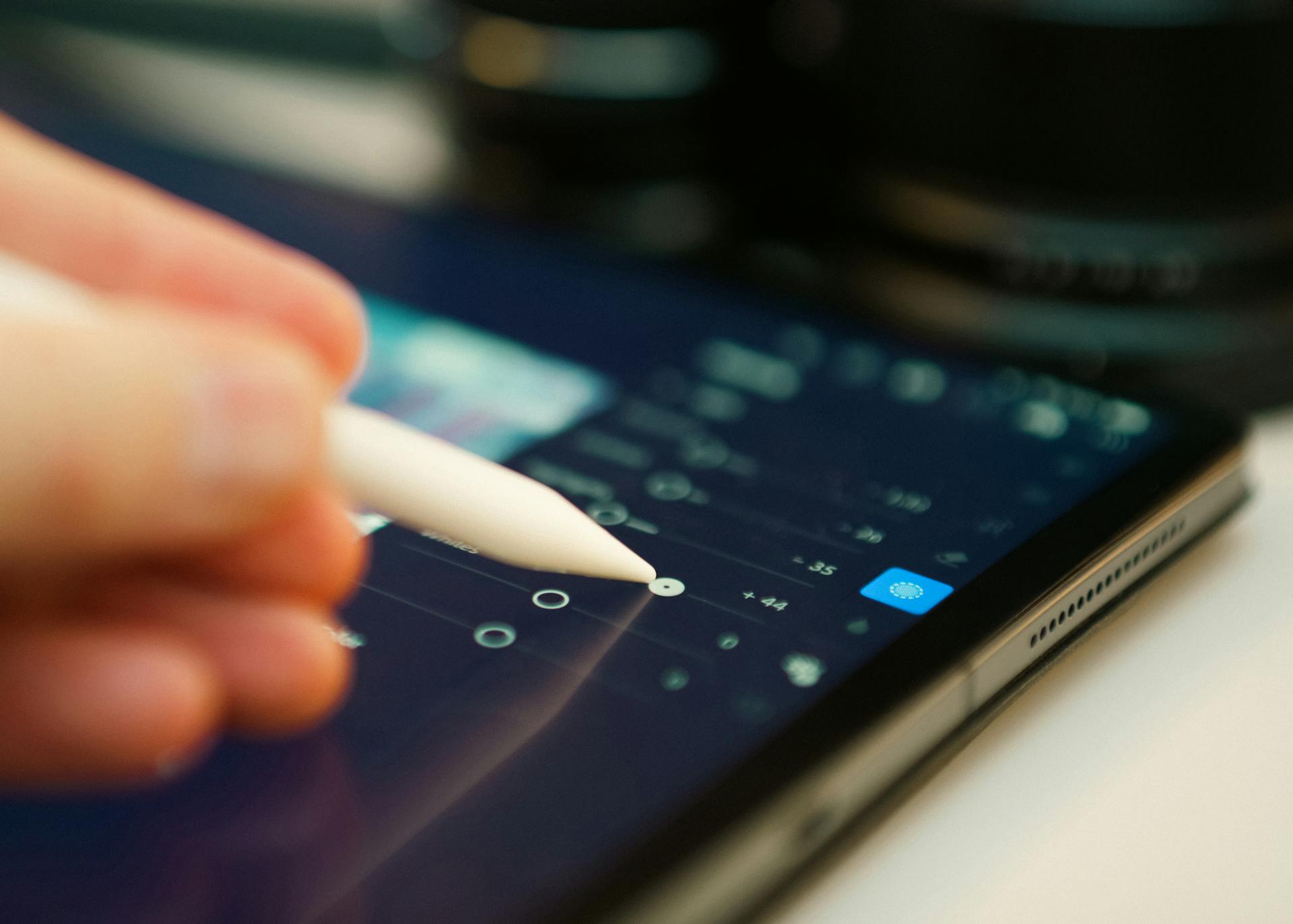
Image Optimization – Implementing
How to Optimize Images on Shopify
Shopify image settings and defaults give you a solid foundation. The platform automatically generates multiple sizes of each uploaded image, but you can fine-tune the process for better results.
Access your theme’s image settings through the customizer. Look for options to adjust JPEG quality, enable WebP generation, and control automatic resizing. Most modern themes default to 85% JPEG quality, which works well for most stores.
Lazy loading implementation prevents images from loading until customers scroll to them. This dramatically improves initial page load times, especially on product category pages with dozens of images.
Shopify’s newer themes include lazy loading by default, but older themes might need manual implementation. Add the loading=”lazy” attribute to your img tags, and browsers handle the rest automatically.
Using Shopify’s picture element or srcset serves different image sizes to different devices. Mobile customers get smaller files, while desktop users see full resolution. This responsive approach can cut mobile load times in half.
Your theme’s product templates control this functionality. Look for srcset attributes in your image tags – they tell browsers which image size to download based on screen size and resolution.
Shopify apps for automated image resizing and compression handle the heavy lifting once configured. Apps like TinyIMG and SearchPie monitor your product uploads and optimize everything automatically. Set them up once, and forget about manual image processing.
Responsive Images for Theme Flexibility
Modern customers shop on everything from phones to ultrawide monitors. Your images need to look great everywhere.
Learn how to structure your Shopify site for mobile-first shoppers.
Liquid and theme considerations affect how responsive images work in Shopify. The Liquid templating language generates different image URLs based on screen size and device capabilities. Understanding basic Liquid syntax helps you customize image delivery for your specific needs.
Check your theme’s documentation for image size variables. Most themes define standard sizes like “small,” “medium,” and “large” that you can use in custom templates.
Serve images based on device and connection using advanced responsive techniques. Modern browsers can detect slow connections and request smaller images automatically. This helps customers on limited data plans or poor connections.
The Save-Data header tells your server when customers have enabled data saving mode. Respect this preference by serving more aggressively compressed images to these users.
Save-Data header and dynamic delivery work together to provide the best possible experience for every customer. Fast connections get full-quality images, while slow connections receive optimized versions that prioritize speed over maximum quality.
Image Optimization in Action
Image optimization can have a measurable impact on site performance and user engagement.
For example, reducing product image sizes from multi-megabyte files to under 200KB can dramatically cut load times without sacrificing visual quality.
Hero images that once took 10+ seconds to load can be optimized to appear in under 2 seconds — improving the Largest Contentful Paint (LCP) and overall Core Web Vitals.
Many stores see improvements in PageSpeed Insights scores and reductions in bounce rates after optimizing images. Faster load times often lead to better user experience and increased conversion rates, especially on mobile where speed is critical.
In some cases, the improvements can be seen within weeks, both in metrics and revenue.
Best Practices and Performance Tips
After optimizing hundreds of Shopify stores, I’ve learned which strategies actually move the needle and which ones waste time.

Image Optimization – Best practices
Bulk Optimization Strategies
Automate updates across large catalogs using batch processing tools and Shopify apps. Manual image optimization makes sense for your top 20 products, but stores with thousands of SKUs need systematic approaches.
Set up automated workflows that optimize new images as you upload them. Most Shopify optimization apps offer this functionality, turning a tedious manual process into a set-and-forget system.
Clean your media library regularly to eliminate unused images that consume storage and slow down your admin interface. Shopify doesn’t automatically delete images when you remove products, so old files accumulate over time.
Schedule monthly audits to identify and remove orphaned images. Some apps can automate this process, scanning your store for unused media files and removing them safely.
Testing and Monitoring
Consistent testing reveals which optimizations actually impact your bottom line.
Benchmark your current site speed before making changes. Use tools like GTmetrix or Google PageSpeed Insights to establish baseline metrics. Screenshot the results – you’ll want to compare them later.
Test from multiple locations if you serve international customers. A site that loads quickly from New York might crawl from Sydney due to server distance and CDN configuration.
A/B test with and without optimization to measure real business impact. Set up simple experiments comparing optimized product pages against originals. Track conversion rates, bounce rates, and time on page.
The data often surprises store owners. Sometimes ultra-compressed images actually hurt conversions if they make products look cheap. Find the sweet spot between speed and visual appeal.
Advanced Features
These techniques separate amateur optimizers from professionals who understand the nuances of image delivery.
Blur-up technique and placeholder strategies improve perceived performance even when images take time to load. Show customers a low-quality preview immediately, then swap in the full-resolution image when ready.
This technique makes sites feel faster even when actual load times remain unchanged. Customers see something immediately instead of staring at blank spaces.
Using sprites for icons and UI images reduces HTTP requests by combining multiple small images into single files. Your theme’s social media icons, arrow buttons, and decorative elements can often be consolidated into one optimized sprite sheet.
Analytics tracking for image optimization performance reveals which optimizations actually impact user behavior. Set up custom events in Google Analytics to track image load times, failed loads, and user interactions with images.
This data helps prioritize future optimization efforts and justifies the time investment to stakeholders who care more about revenue than technical metrics.
Next Steps and Ongoing Maintenance
Image optimization is an ongoing process that evolves with your store and technology.
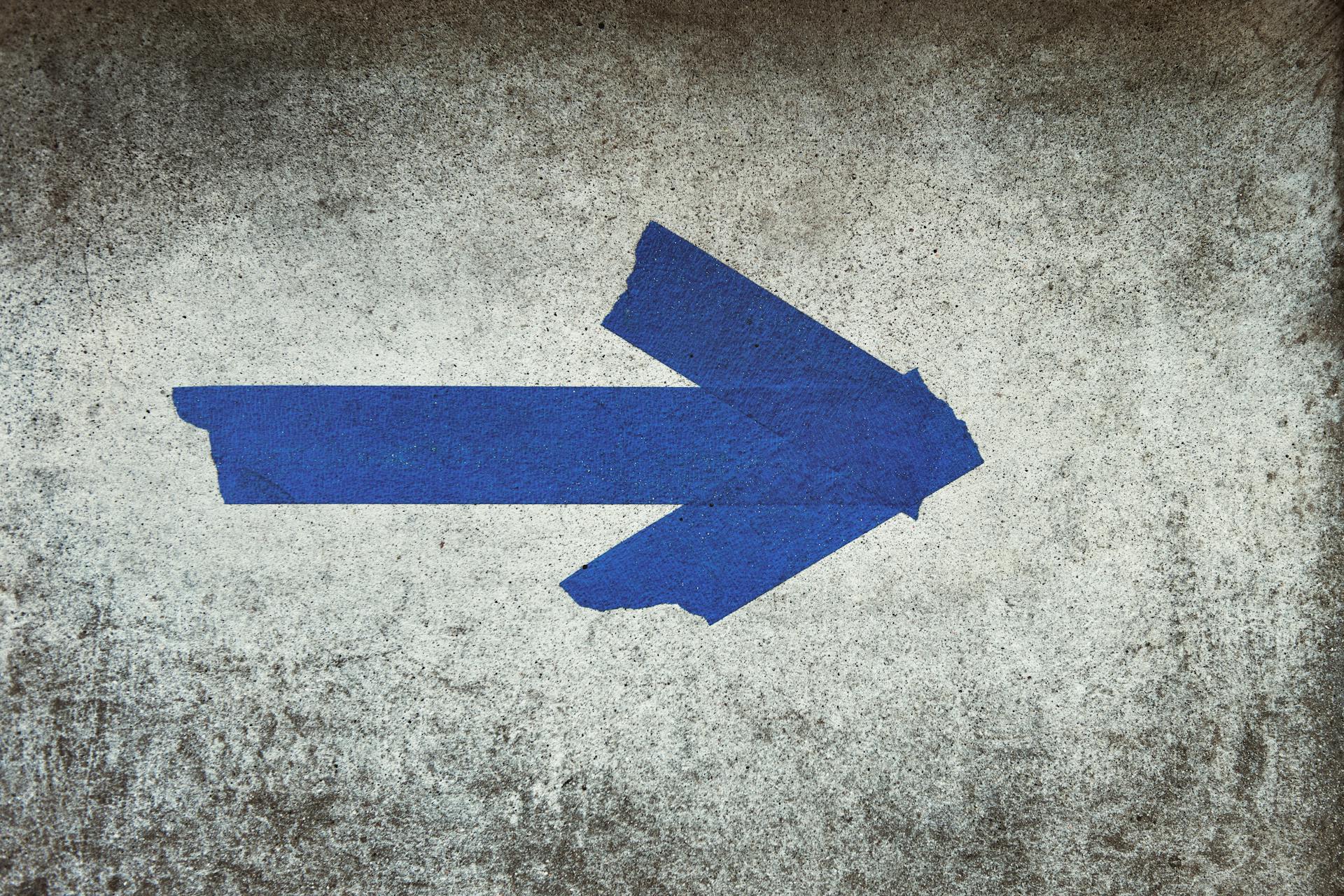
Image Optimization – Next steps
Review and Optimize Regularly
Schedule routine checks for image quality to catch problems before customers notice them. Set calendar reminders to audit your top-selling products monthly and your full catalog quarterly.
New product uploads, theme changes, and app installations can all affect image optimization. Regular reviews ensure your site stays fast as it grows and changes.
Monitor Core Web Vitals changes using Google Search Console and third-party monitoring tools. Google’s algorithm updates can shift the importance of different metrics, affecting how image optimization impacts your search rankings.
Subscribe to Google’s webmaster blog and follow industry publications to stay ahead of changes that might affect your optimization strategy.
Start with your highest-traffic pages, measure the results, and expand your optimization efforts.
Track what’s actually working with this Shopify analytics breakdown.
Staying Up to Date
Emerging formats like AVIF offer even better compression than current options. Browser support is expanding rapidly, and early adopters are seeing significant advantages in file size reduction.
Test new formats in staging environments before rolling them out to production. Not all optimization tools support cutting-edge formats yet, so implementation might require custom development.
Evolving Shopify theme requirements change how images are handled and displayed. Theme updates, new responsive features, and mobile-first design trends all affect optimization strategies.
Stay connected with your theme developer’s updates and Shopify’s platform announcements. Major changes often include new image handling capabilities that can improve performance.
Image optimization is ultimately about serving your customers better.
Faster sites create happier customers, and happier customers buy more. Every kilobyte you save and every second you shave off load times directly impacts your bottom line.
The techniques in this guide work, but they require consistent application and ongoing attention.
Start with your highest-traffic pages, measure the results, and expand your optimization efforts based on what actually moves your key metrics.
Your customers will notice the difference, even if they can’t articulate why your site feels faster and more professional than your competitors.
That’s the power of proper image optimization – invisible improvements that create visible results in your analytics and bank account.
FAQ
What is image optimization and why is it important for Shopify?
Image optimization reduces file size without harming quality, improving load time, page speed, and SEO. Optimized images enhance user experience, boost conversion rates, and lower bandwidth and hosting costs.
Which image formats are best for Shopify store performance?
Use JPEG for product photos, PNG for transparent graphics, and WebP or AVIF for best compression. These image formats provide excellent quality with smaller file size, improving Core Web Vitals and Largest Contentful Paint (LCP) scores.
How do I compress images without losing quality?
Use lossless compression for simple graphics and lossy compression at 80–85% for product photos. Tools like TinyPNG and Squoosh compress images efficiently, balancing file size and visual quality to speed up Shopify stores.
What are responsive images and how do they help Shopify stores?
Responsive images serve different sizes based on device and screen resolution. They reduce unnecessary file size on mobile, improve page speed and load time, and help meet Google’s Core Web Vitals benchmarks.
What tools can I use to automate image optimization on Shopify?
Automated optimization tools like TinyIMG and SearchPie compress images, resize images, and manage metadata. These apps support bulk optimization and integrate seamlessly with Shopify’s image CDN.